I just recently re-did my tutorials page and was thinking maybe I should share a little of what I've learnt so you don't have to do it the hard way! It was a LOT of trial and error (and asking my husband for help) and I am by no means an expert, so there may be easier ways to do this or different better ways. I have no idea, but this worked for me and I'm pretty pleased with the results.
I'll just do the links today and the images and layout another time so you don't get information overload!
So here's a screen capture of my tutorials page:
The cheat's way to make an image a link
And when I tell you you'll be like "Of course! I knew how to do that!". At least that's what I thought when my knowledgeable hubs showed me!
So first insert your image:
Then click the link button to remove the link just going to the larger image of itself.
Then click on the image again and click the link button again to put in your link URL (the web address of the page you want your image to go to).
Click 'Ok' and your done!
What did I tell you! SO easy, plus I bet you've done it a ton of times for text links. It works the same way, just you have to remove the link that is already there!
I'll show you how I got the writing on the images and made them all the same size in another post, as this one is already quite picture heavy! :)
Any questions ask away! And if you give it a go and it works let me know! (my husband will be so proud!)



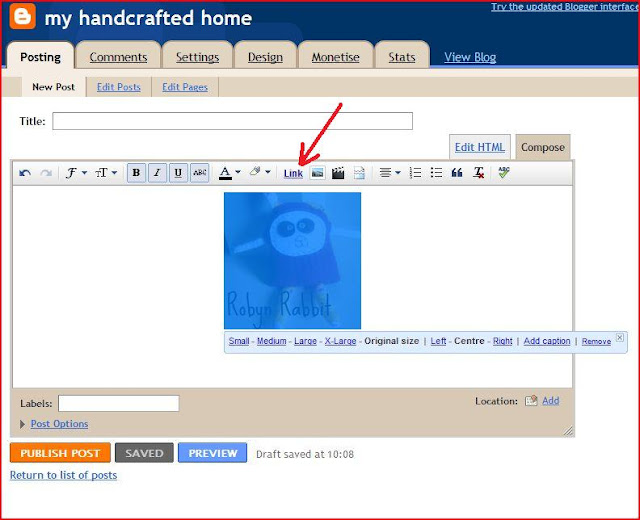

I had no idea you could do this. Thanks for sharing!
ReplyDeleteVisiting from The Idea Room Linky. I didn't know you could do this either-thanks for the great tip!
ReplyDeleteCindy
Awesome post! If you'd like to, I'd love to have you link up to my party at http://scrapbookingez.blogspot.com/2011/11/anything-goes-linky-party.html. Thanks for sharing!
ReplyDeleteThanks for sharing! I didn't realize you could do this, but its so simple I should have! ;)
ReplyDeleteThanks for sharing. I need to do some work on my blog, and this is so helpful.
ReplyDeleteThanks for this! Your so right, I've done it loads for text but never photos, duh!!
ReplyDelete